
glee,
Here's the thing about it. I've followed those directions probably about 10
times to make sure that I'm doing it properly, and every time it's the same
result. Is there something wrong with the directions?
And yes, I have tried it in the safe mode. No dice. Any other ideas?
"glee" wrote:
If the computer is still starting the same way instead of starting with the
alternate shell, then either you are not making the edit correctly, or you are not
saving the changes when you close the system.ini file after making the changes.
Before you reinstall IE using the procedure you explained, have you tried restarting
in Safe Mode? Do you get the same error in Safe Mode, or can you do a successful
Safe Mode start?
-Start the computer and hold down the CTRL key till the Windows 98 Startup menu
(boot menu) appears.
-Use the arrow keys to select "Safe Mode" and press Enter.
If you can start in Safe Mode, run SpyBot again and restore the backups it made when
you removed the items you mentioned.
--
Glen Ventura, MS MVP Shell/User, A+
http://dts-l.org/goodpost.htm
"rbryan" wrote in message
...
I have a crippling problem for which I seem to have found a possible
solution, but the problem is that I can’t get my computer to carry out the
solution. Let me preface this by saying that if you can offer me help, please
assume nothing when it comes to my computer knowledge. Even with this
potential fix I’ve found, I’m like a 5-year-old trying to follow a recipe.
Here’s the problem, here’s the potential solution I’ve found, and here’s the
problem I’m having carrying out the solution:
THE PROBLEM
Whenever i try to start my win98se the windows makes it to the opening
backdrop with the message "explorer, this program has performed an illegal
operation and will be shut down". the details say " explorer caused an
invalid page fault in module explorer.exe at 0167:00401f31. I have no choice
but to close it and then have nothing at my disposal -- just wallpaper and a
useless mouse.
The problem occurred after I ran the spybot program – something I’ve read
has happened to other people as well.
THE SOLUTION
Here’s something I found that someone suggested to someone else for this
very problem:
(1) Press CTRL+ALT+DELETE, & click Shut Down.
(2) After the computer has been shut down, turn on the computer. Hold CTRL
as you boot for the Startup Menu, or begin pressing the F8 key in one-second
intervals. If you complete this step successfully, the Microsoft Windows
Startup Menu is displayed. If no menu is displayed and Windows starts up
normally, repeat this step.
(3) At the Microsoft Windows Startup Menu, use the ARROW keys to select
"Command Prompt Only", and then press the ENTER key.
(4) At the command prompt, type: EDIT C:\Windows\System.ini
Press ENTER.
(3) In the C:\Windows\SYSTEM.INI file, locate the line of text under the
[boot] section that lists "Shell=Explorer.exe". This is typically the third
line in the file.
(4) Edit the "Shell=Explorer.exe" line by deleting the "Explorer.exe" text
and replacing it with "Winfile.exe". The line should list the following:
Shell=Winfile.exe
(5) To save the changes, press the ALT+F keys.
(6) A menu displays in the upper left corner of the screen. Press the X key
to exit.
(7) Press ENTER to save the changes and return to the command prompt. (TAB
would move you to the next button.)
(8) At the command prompt, restart the computer by pressing the
CTRL+ALT+DELETE keys. Once Windows has restarted, it starts into the Windows
File Manager (Winfile.exe).
(9) In the File Manager window, double-click "progra~1" in the left hand
window to open the Program Files folder.
(10) Double-click "intern~1" in the left hand window to open the
Internet Explorer folder.
(11) Double-click "setup" in the left hand window to open the Setup
folder.
(12) In the File Manager window, double-click "Setup.exe" in the right hand
window to launch Internet Explorer setup.
NOTE: If the setup folder is not available, Internet Explorer has not
been updated and a previous version of Internet Explorer cannot be
restored. You cannot use this method. Close "Winfile", shut down, & post
back, or try the URL at the very bottom of this post, which is an
over-install of IE.
(13) In the Internet Explorer 6 and Internet Tools Setup window, click OK.
(14) In the Setup Message dialog box, click Yes to restore the previous
version of Internet Explorer.
(15) Internet Explorer setup removes components.
(16) In the Internet Explorer 6 and Internet Tools - Restart Windows dialog
box, click Restart Windows.
When the computer is restarting, hold CTRL for the Startup Menu, or begin
pressing the F8 key in one-second intervals. If you complete this
step successfully, the Microsoft Windows Startup Menu is displayed. If no
menu is displayed and Windows starts up normally, repeat this step.
(17) At the Microsoft Windows Startup Menu, use the ARROW keys to select
Command prompt only, and then press ENTER.
(18) At the command prompt, type: EDIT C:\Windows\System.ini
Press ENTER.
(19) In the C:\Windows\SYSTEM.INI file, locate the line of text under the
[boot] section that lists "Shell=Winfile.exe". This is typically the third
line in the file.
(20) Edit the "Shell=Winfile.exe" line by deleting the "Winfile.exe"
text and replacing it with "Explorer.exe". The line should list the
following: Shell=Explorer.exe
(21) To save the changes, press the ALT+F keys.
(22) A menu displays in the upper left corner of the screen. Press the X key
to exit.
(23) Press ENTER to save the changes and return to the command prompt. (TAB
would move you to the next button.)
(24) At the command prompt, restart the computer by pressing the
CTRL+ALT+DELETE keys
(25) Windows starts to a blue screen, but will still be
accessing the hard drive for a period of time. When
finished, Windows is on the desktop with icons, but an
older version of Internet Explorer is installed. You
should update your antivirus software, and then perform
Windows Update to install a new version of Internet
Explorer again.
MY PROBLEM WITH THE SOLUTION
Try as I might to follow the formula, I can’t get past step #8. I
successfully get to the point where I change shell=explorer.exe to
shell=winfile.exe (or in another potential fix, shell=progman.exe). But then
when I shut down the computer, the promise of the windows file manager coming
up never materializes. Instead, the computer starts the same way it did
before I made the changes, leaving me with nothing to do but shake my head
and threaten to throw my computer out the nearest window.
Can anyone help get me past this step so I can at least try this fix? If
not, can anyone suggest another fix? I have the recovery disk that came with
the computer but have no knowledge about how to use it and have been told
that even if I did use it, I’d lose al the programs I had loaded onto my
computer.
Any help, as specific and dumbed-down as possible, would be greatly
appreciated. My computer has been useless for a week now, and I fear I’ll
never again see the pictures of my newborn that I recently downloaded into
the digital camera software on my computer. Thank you in advance for any
assistance.
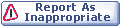

|