 Start Vs. Restart
Start Vs. Restart
"JD" wrote in message:
Everytime I warm boot, the rb####.cab files are being replaced.
Incorrect. Every new calendar day the machine is booted it creates a =
new one. If yours is creating a new one each time you start/reboot in =
the same day, then you either created a batch file to perform the task, =
are using some type of third party app to do it or something is terribly =
corrupt.
You are aware these files are the registry back up files and a new one =
is
created each time the registry is scanned?
I am very aware that they are registry backups, hence the reason to =
rename instead of delete. Again incorrect, a new one is not created =
every time the registry is scanned unless same as response above.
After five days they should all be new files.
Not technically correct. If you do not shutdown each day then they will =
not be replaced unless you perform scandiskw from Start Run. Also the =
one created that day is new and the others are 1 day old, 2days old, =
etc.
So I'm kind of renaming them, slowly. g
Rename them all and preferably move them to another newly created =
folder elsewhere so they are not seen. You could always put them back =
and rename them if you wished. Renaming and moving them will do no harm, =
new ones will be created each new day you start the machine.
After renaming/moving them, right click the IE icon on th desktop, =
click Properties Genneral tab Delete Cookies button. Next click =
Delete Files..., put a check in Delete all offline content, click Ok =
Ok.
Now open Explorer and navigate to C:\Windows\Temp and delete everything =
in that folder. If you previously installed/uninstalled anything that =
required a reboot and you have not done so, windows will not let you =
delete the file until you have rebooted and the file finishes it task. =
After deleting the Temp folder contents reboot.
Once back at the desktop press ctrl+alt+del and End Task on everything =
Except Explorer and Systray. Disable any other programs that may still =
be running as shown in the systray either by right clicking the icon in =
the systray and selecting disable (or whatever term it may use) or by =
opening the program and disabling it in the Options. Disable your =
screensaver as well if using one.
Once all is disabled/not running, run Scandisk. Start Run, type in: =
scandisk and press Enter. When finished reboot.
Once back at the desktop disable all as mentioned above, then run =
Defrag. Start Run, type in: defrag and press Enter. When finished =
reboot.
Once back at the Desktop, Start Run, type in: scandiskw and press =
enter. If a reg backup was created that day then you will be prompted =
with ".........Do you want to create a new...........", select Yes. When =
done reboot.
Post back if you still have problems.
--=20
Brian A.
Jack of all trades, Master of none.
One can never truly be a master as there is always more to learn.
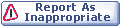

|