
Thanks. I have tried that several times and Windows does
the reinstall.
I've tried it with both versions of the NeoMagic driver for
the video adapter.
I think that the 'Default' monitor (from Microsoft btw)
that has a 2000 date on it has over written the default
monitor that came from Dell.
-----Original Message-----
As far as I can recall, on the Toshiba laptop, there is a
"LCD Display
Stretch" option which must be set in the BIOS to affect
the display size.
Maybe!! you've got a similar option on your laptop. I
guess that you're
going to need the User Manual g
However, if you're certain that you haven't altered any
settings in the BIOS
AND the display has worked 'normally' - at some recent
time, then I can only
suggest that you re-try my previous advice to "Boot into
Safe Mode and in
Device Manager, 'Remove' any/all Display Adapters and
Monitors and then
re-boot." etc..
Good luck
Mart
"SarahFoote" wrote
in message
...
As best I can tell there's no opportunity to check out the
Monitor Resolution in the BIOS settings.
The only BIOS settings that I can find are those that show
up when you hit F2 during the BIOS load.
Are there more?
Thank you
-----Original Message-----
Did you ever check-out your BIOS settings for Monitor
Resolution?
Mart
wrote in message
.. .
I had the WinMe CD in the bay.
When I took it out, it rebooted fine. Unfortunately the
display remains 'shrunk'.
I think that it is stuck in a default state where it
doesn't think it has anything but a basic VGA display.
Regards
-----Original Message-----
OK, I guess (hope!!) that you still have floppy disk
access?
Try booting, using your Windows Startup (floppy) Disk and
choose 4) Minimal
Boot.
At the A:\ prompt, type "scanreg /restore" (no quotes and
note the space
between the g and /) then press Enter.
Follow the screen prompts and when asked, select the LAST
'good' date,
continuing with the instructions.
Don't forget to remove the floppy disk BEFORE you tell the
machine to
reboot.
Let's hope that bings you back to a "working version" of
WinMe
Mart
"
wrote in
message ...
Well, I did something in Safe Mode that must have really
crushed the system. When I reboot it never launches the
Windows Me screen any more and hangs at the end of the
BIOS
load.
All I tried to do was the get rid of the extra drivers
lying around nmgc5.drv and nmgc6.drv.
So the next step is to get rid of Windows Me and go
back to
Win98.
WHAT A PAIN.
-----Original Message-----
I still don't understand what it means in the
'Performance'
tab when it says that WinMe is running in MSDOS
compatibility mode .....
Probably because you "Rebooted in Safe Mode".
Your drivers are not loaded until your PC boots into
Normal Mode.
Good luck with rest of the exercise and be very careful
around the bandsaw.
Mart
wrote in message
...
Well, I'll give that a try.
I still don't understand what it means in the
'Performance'
tab when it says that WinMe is running in MSDOS
compatibility mode because some 'unknown' driver /
program
was loaded as directed by the config.sys (which is
empty)
or the autoexec.bat file.
The next stop will be the bandsaw.
-----Original Message-----
Mmmm.. just a Wild A..ed Guess, but being a
laptop, is
there an option in
the BIOS to change from 640 x 480 to 800 x 600 screen
display?
I have (had - but a long story g) a Toshiba
Tecra 8000
laptop (circa.
similar to yours) which needs to be adjusted this
way to
permit 800 x 600
display.
However, you do 'seem' to suggest that you can
actually
achieve an 800 x 600
resolution but can't maintain it after a re-boot? In
which
case, I just
wonder if you may need to try the process a couple of
times in an effort to
flush the registry of 'corrupted' (pnp)
enumerations and
perhaps look to see
if you have any other old driver remnants on your hard
drive - check the
..windows\inf sub-folders
Mart
"
wrote in
message ...
Thanks for the help, but alas, the problem persists.
I found the original NeoMagic MagicGraph XD driver
at the
Dell site (listed as for Win98) and brought it down.
I uninstalled everything I could find in Device
Manager
while in Safe Mode.
Rebooted, Windows identified the missing drivers and
I led
it to the Dell driver.
Rebooted. Same old small screen. Changed the screen
to 800
x 600.
Rebooted. Same old small screen.
Rebooted in Safe Mode. Interestingly, the
'Peformance
Tab'
tells me that I am running paging in MSDOS
compatibility
mode because some kind of driver was loaded by
config.sys
(which has NOTHING in it) and / or by autoexec.bat
which
only has a couple of window dir commands.
So we are still stuck with a slow performing, tiny
screen
windows machine.
This is worse than being a freshman wizard at
Hogwarts, try
ing spells and getting unrelated results.
-----Original Message-----
How exactly does one 'remove' the adapter, you
noted
below?
By booting into Safe Mode and then opening Device
Manager
and use the
'Remove' option to delete - or more accurately
'remove' -
any/all Display
Adapters. (You will probably find 'several' there -
whereas you'd only find
one in Normal Mode - hence the need to do it in Safe
Mode)
When you re-boot, WinMe will detect that drivers are
required and you must
point it to the original NeoMagic (or whatever was
supplied by Dell)
drivers, BEFORE WinMe tries to install its own
default
drivers. Confirm that
you do have the correct WinMe compatible drivers for
your
specific laptop
model by checking their availability on Dell's
website.
Mart
"
wrote in
message
...
We have a similar problem with our Dell Latitude
laptop.
AFter installing the final MS Windows ME software
update,
our display went to 640x480-16 and refuses to
change
back
to any larger size.
We've tried everything including going back to
the VGA
adapter, then upgrading to the NeoMagic 128XD
driver
from
1999 and then the Microsoft one from 2000, all
to no
avail.
There must be some farfle in the .ini files,
registry, or
driver configs that was a leftover from the
upgrade
(same
on me for doing that right?).
How exactly does one 'remove' the adapter, you
noted
below?
Thanks
-----Original Message-----
Sounds like your Display Adapter driver is no
longer
being
properly
recognised, is incorrectly set-up, or is
corrupted.
Boot into Safe Mode and in Device Manager,
'Remove'
any/all Display Adapters
and Monitors and then re-boot.
WinMe *should* re-detect (Plug&Play) your video
card and
monitor and then
should install the 'correct' drivers.
If it still doesn't help, you'll need to
install the
latest WinMe driver for
your Video Card (Adapter) which you should be
available to
download from the
card manufacturers web site.
HTH and good luck
Mart
"Jasmine"
wrote in
message
news:791701c49509$724a6920$a301280a@p hx.gbl...
The system will not allow me to change the
display
settings. Everytime I press the apply button to
increase
the pixels, the system prompts me to restart the
computer. The settings do not change.
Any suggestions?
.
.
.
.
.
.
.
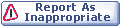

|