
February 17th 05, 08:20 PM
|
|
|

You should then follow Glen's advice on testing your RAM, which I would tend
to believe he gave you.
--
Brian A.
Conflicts start where information lacks.
http://www.dts-l.org/goodpost.htm
"Larry" wrote in message
...
However, to use xxcopy or some similar utility involves creating a boot
disk and starting the computer using that, and I have been unable to do
that with diagnostics such as PowerMax and Data Advisor. When I've
started the computer using the diskettes created by those programs, I
ran into various error messages as explained in another thread. Glee
tells me that this indicates something wrong with my RAM.
Larry
"Brian A." gonefish'n@afarawaylake wrote in message
...
If that is the case, then the simplest way is as I stated:
If the OP wants to copy the entire drive he can use the manufacturers
disk
or another utility that accomplishes that.
--
Brian A.
Conflicts start where information lacks.
http://www.dts-l.org/goodpost.htm
"Satellite Man" wrote in message
...
The OP stated he wanted a simple one step operation. The closest
thing to
this would be XXCopy. Here it is: http://www.xxcopy.com/xxcopy10.htm
Larry,
this is nowhere near a one step operation...nothing relating to
computers
is, but it works and is relatively simple. You will find
step-by-step
instructions at the link. Scroll to the end for the download offered
in
.zip
compression. I assume you are familiar with .zip files. GL!
HTH,
DTV
"Brian A." gonefish'n@afarawaylake wrote in message
...
No, you're not missing anything. The OP mentioned copying data over
and I
took it as such. If the OP wants to copy the entire drive he can use
the
manufacturers disk or another utility that accomplishes that. Some
food
for
thought for the OP: I myself would do a fresh install and then
forego the
task of reinstalling only the apps I actually use, not the ones I
may use
but want them there just in case, those could wait until they were
truly
needed.
--
Brian A.
Conflicts start where information lacks.
http://www.dts-l.org/goodpost.htm
"Bill in Co." wrote in message
...
Am I missing something here Brian? Unless I misread this, if he
does
this,
all he will have is a system with Windows freshly installed on it,
but
NOT
the *programs*, (which were left installed over on the old drive).
He
would have to reinstall all the programs all over again. I must
be
missing something..
Brian A. wrote:
If you plan to purchase a hard drive larger than 120GB, then you
will
also
need a controller card that supports 48bit addressing, Windows
does not
support drives larger than 137GB. As well, depending on the size
of the
drive you may need to update windows FDISK for drives larger than
64GB
and
possibly the BIOS if yours doesn't support LBA.
Once you have the new HD, look at the backend where the ribbon
cable,
jumpers and power connects. Most drives have a diagram on the top
of the
drive for jumper settings. Set the jumper on the new drive to be
the
Master
and set the jumper on the old drive to be the Slave.
For now pull the old drive from the machine and install only the
new
drive
to avoid possible corruption or worse, fdisk and format the wrong
drive.
Connect the longer end of the ribbon cable to the Primary IDE on
the
motherboard and the other end, where the connectors are closer to
one
another, to the harddrive. Make sure the drive is set for either
Single
or
Master, Single doesn't always work. Connect the power to the
drive.
Either use the manufacturers disk if supplied to partition/format
the
disk
or
Put a 98 boot disk that has CD support in the Floppy drive and
boot the
machine
Select Boot with CD support from the presented menu.
Note the drive letter assigned the CD drive near the end of boot.
fdisk (partition) and fromat the drive.
How to Use the Fdisk Tool and the Format Tool to Partition or
Repartition
a
Hard Disk
http://support.microsoft.com/kb/q255867/
Once the drive is partitioned/formatted, place the Win98 setup
disk in
the
CD drive. Then type at the prompt and press Enter:
NotedCDdriveLetter:\setup.exe **Note: type the actual assigned
CD
drive
letter you noted earlier.**
Make sure you have your ProductKey (not the ProductID) on hand as
you
will
be asked for it.
Once you have a fresh install of Windows with all the drivers
needed:
Shut down and install the old drive as the Slave on the connector
between
the Master drive and mobo IDE on the ribbon cable.
Boot up and you will be able to drag/drop data files to where you
want
them
or keep them where their at and set the path to them within the
app that
uses them.
Have fun and good luck.
--
Brian A.
Conflicts start where information lacks.
http://www.dts-l.org/goodpost.htm
"Larry" wrote in message
...
I'm planning to buy a new hard drive as my present one may be
failing.
However, my present one may also be ok, in which case I would
want to
keep the old drive and use it to back up the data on the new
drive.
Two questions:
How do I copy the data from the old drive to the new drive? Is
there a
simple, one-step way of doing this so that I don't have to go
through a
big job of backing all my stuff onto other media as insurance?
If I decide to have both drives installed (using the old drive as
a
backup medium), how do I do that?
If this is relatively simple, I will look to buy an inexpensive
hard
drive and do the job on my own. If it's complicated, I will more
likely
buy the HD from Dell so that their tech support can walk me
through it.
I have a Dell Dimension with Windows 98.
Thanks much.
Larry
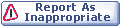

|