
as previously stated, i already replaced 'Shell=Explorer.exe' with
'Shell=Winfile.exe' and searched for the 'Setup.exe' file. There is no
'Setup.exe' folder on my C:\progra~1\intern~1 -- OR -- intern~2 folder. I
searched across C: drive, and it does not exist.
"PCR" wrote:
This one is an uninstall of IE (to revert to an earlier version)...
Explorer & IE are basically one & the same. Therefore, may as well try
this write-up, originally from a Gateway WEB site, which is a temporary
reversion to an earlier version of IE...
ONE THING: Do nothing more than stated here using Winfile, because, if
you move a file with it, you will lose that file's LFN (Long File Name)
in the destination.
Desktop Icons and Taskbar Are Missing
Affected Products: Software, System CDs
Affected Operating Systems: Windows® 98 , Windows® 98 SE,
Windows® Me
ISSUE: After starting Microsoft® Windows® 98 or Windows
Me, the taskbar is missing and there are no icons. When
starting Windows, the taskbar may flash on for a brief
second and then disappear. The only display visible is the
background wallpaper and the mouse cursor. Pressing
CTRL+ALT+DELETE brings up the Close Program dialog box,
but selecting End Task on the items on the list may not
have an effect. When the computer is started into Safe
mode, the issue still occurs. Running Scanreg /Restore
does not resolve the issue.
There have been several reports that the issue occurred
when restarting the computer after receiving a dialog box
that displays "Virus/spyware found. Do you wish to
remove?" or "Do you want to install Spyware Monitor?" The
dialog box only has Yes or No selections, and selecting
either can cause the issue. There is no X to close the
dialog box, however pressing CTRL+ALT+DELETE to bring up
the Close Program dialog box lists a "Remove found
spyware?" entry, which can be end tasked.
(1) Press CTRL+ALT+DELETE, & click Shut Down.
(2) After the computer has been shut down, turn on the computer. Hold
CTRL as you boot for the Startup Menu, or begin pressing the F8 key in
one-second intervals. If you complete this step successfully, the
Microsoft Windows Startup Menu is displayed. If no menu is displayed and
Windows starts up normally, repeat this step.
(3) At the Microsoft Windows Startup Menu, use the ARROW keys to select
"Command Prompt Only", and then press the ENTER key.
(4) At the command prompt, type:
EDIT C:\Windows\System.ini
Press ENTER.
(5) In the C:\Windows\SYSTEM.INI file, locate the line of text under the
[boot] section that lists "Shell=Explorer.exe". This is typically the
third line in the file.
(6) Edit the "Shell=Explorer.exe" line by deleting the "Explorer.exe"
text and replacing it with "Winfile.exe". The line should list the
following:
Shell=Winfile.exe
(7) To save the changes...
(a) Press the ALT+F+X keys separately.
A "Save File" requestor appears.
(b) Press ENTER to save the changes and return to the command prompt.
(TAB navigates the buttons of the requestor.)
(8) At the command prompt, restart the computer by pressing the
CTRL+ALT+DELETE keys. Once Windows has restarted, it starts into the
Windows File Manager (Winfile.exe).
(9) In the File Manager window, double-click "progra~1" in the left
hand window to open the Program Files folder.
(10) Double-click "intern~1" in the left hand window to open the
Internet Explorer folder.
(11) Double-click "setup" in the left hand window to open the Setup
folder.
(12) In the File Manager window, double-click "Setup.exe" in the right
hand window to launch Internet Explorer setup.
NOTE: If the setup folder is not available, Internet Explorer has not
been updated and a previous version of Internet Explorer cannot be
restored. You cannot use this method. Close "Winfile", shut down, & post
back, or try the URL at the very bottom of this post, which is an
over-install of IE.
(13) In the Internet Explorer 6 and Internet Tools Setup window, click
OK.
(14) In the Setup Message dialog box, click Yes to restore the previous
version of Internet Explorer.
(15) Internet Explorer setup removes components.
(16) In the Internet Explorer 6 and Internet Tools - Restart Windows
dialog box, click Restart Windows.
When the computer is restarting, hold CTRL for the Startup Menu, or
begin pressing the F8 key in one-second intervals. If you complete this
step successfully, the Microsoft Windows Startup Menu is displayed. If
no menu is displayed and Windows starts up normally, repeat this step.
(17) At the Microsoft Windows Startup Menu, use the ARROW keys to select
Command prompt only, and then press ENTER.
(18) At the command prompt, type:
EDIT C:\Windows\System.ini
Press ENTER.
(19) In the C:\Windows\SYSTEM.INI file, locate the line of text under
the [boot] section that lists "Shell=Winfile.exe". This is typically the
third line in the file.
(20) Edit the "Shell=Winfile.exe" line by deleting the "Winfile.exe"
text and replacing it with "Explorer.exe". The line should list the
following:
Shell=Explorer.exe
(21) To save the changes...
(a) Press the ALT+F+X keys separately.
A "Save File" requestor appears.
(b) Press ENTER to save the changes and return to the command prompt.
(TAB navigates the buttons of the requestor.)
(22) At the command prompt, restart the computer by pressing the
CTRL+ALT+DELETE keys
(23) Windows starts to a blue screen, but will still be
accessing the hard drive for a period of time. When
finished, Windows is on the desktop with icons, but an
older version of Internet Explorer is installed. You
should update your antivirus software, and then perform
Windows Update to install a new version of Internet
Explorer again.
....snip
http://support.microsoft.com/default.aspx?scid=kb;[LN];249191
Blank Desktop or Illegal Operations Error Message After You Install
Internet Explorer. This is a temporary reversion to an earlier IE, IF
that option is present.
http://support.microsoft.com/?kbid=293174
Over-Install IE in Progman. This is an over-install of IE. I have a
detailed write-up for it, if you want.
--
Thanks or Good Luck,
There may be humor in this post, and,
Naturally, you will not sue,
should things get worse after this,
PCR
"tgregg99" wrote in message
...
| You are correct - my mistake - it IS 'iexplore.exe' (not
'explorer.exe') in
| my c:\progra~1\intern~2. that said, i could not open it by either
double
| clicking the icon next to the program name or by using Run.
|
| I verified via using DOS command that you sent me -- 'C:\DIR /s /a
| C:\EXPLORER.EXE' that it IS located in 'C:\WINDOWS' with the exact
file size
| as you stated .. 180,224. btw, i tried the extract commands you sent
and
| nothing happened, as i got 'File not found' or nothing happened or
'Error:
| Cannot open file' .. i checked my strings very carefully each time and
| repeated but got the same messages.
|
| your instructions, C:\Program Files\WindowsUpdte folder tree does
NOT
| exist on my c: drive directory. I DO have C:\Windows .. but NO
| C:\Windows\Windows Update Setup Files folder tree.
| I looked under C:\Windows and I still could not find 'ie6setup.exe'
....
| So... I searched my C: drive folders and I DID find 'ie6setup.exe'
file in
| 'C:\mydown~1' .. but I could NOT open it either by double clicking the
icon
| or via using the Run prompt. When i clicked the icon, i got an error
message
| "Extracting file failed. It is likely caused by low memory or
corrupted
| Cabinet file.' I checked my memory via DOS command and it appeared to
be
| normal. I also checked the 'Properties' or the 'ie6setup.exe' file
and it
| was '6.00.2800.1106 .. 490,608 bytes.
|
| I tried your option uninstalling IE6 by entering in the Run
prompt:
| RUNDLL32 SETUPWBV.DLL,IE6Maintenance but the option to "Restore the
previous
| Windows configuration" on the resultant menu that was displayed was
grayed
| out/disabled.
|
| And I tried the IE6 repair command you sent again but nothing happened
when
| i selected the "Repair IE Explorer" (my words, not sure exact words).
When I
| tried 'Add a Component' I got an error message "Cannot find Windows
Update
| Setup Files on this computer. Please choose Windows Update under your
IE
| Tools menu to add components to IE.' Of course, I cannot do this as I
cannot
| get an icon on desktop or launch 'ie6setup.exe' as noted above. I
believe
| there was a 3rd option but it was grayed out/disabled.
|
| So ... it "appears" I have 'EXPLORER.EXE' and 'ie6setup.exe' files ...
but I
| still have no desktop/icons upon re-booting Windows98. I tried
replacing
| 'Shell=Winfile' with 'Shell=Explorer.exe' and rebooting, but still
nothing.
| And i tried again via DOS to scanreg /restrore and selecting the last
| registry on the list (it always specifies 'Started' and is a date
right
| before my problem occurred) but again no desktop/icons upon re-booting
| Windows98.
|
| I hope this helps you .. help me. I am trying to avoid calling and
paying
| the $35 but will if I absolutely have to. I am currently unemployed
so your
| online support really helps me out right now. Thank you.
|
| Terry
|
| "glee" wrote:
|
| Please make sure you are telling us the right names of the files you
are referring
| to. There is no "explorer.exe" in the location
"c:\progra~1\intern~2".....the file
| there would be iexplore.exe, and there may be also an
"ie6setup.exe". Post back
| with the correct information please.
|
| The instructions given were to find "ie6setup.exe" and run it if
found, choosing
| Minimal-Custom and selecting the items already in bold print. Did
you find
| "ie6setup.exe" in the location "c:\progra~1\intern~2" or any of its
sub-folders?
| You can also look for it in the C:\Program Files\WindowsUpdate
folder tree, or the
| C:\Windows\Windows Update Setup Files folder tree......I forget
which it may be in,
| as I usually install IE from CD rather than from a download. In
fact, if you cannot
| find the setup file in any of those locations, you may have IE6 SP1
on a CD
| somewhere, as it often is included on CD's in magazines.
|
| Another option is to uninstall IE6 by pasting the following line
into the Run
| dialog:
| RUNDLL32 SETUPWBV.DLL,IE6Maintenance
| and choosing the option to "Restore the previous Windows
configuration" from the
| menu that appears. After that, install IE6 either from a CD or from
download,
| assuming that this allows you to boot normally again.
| --
| Glen Ventura, MS MVP Shell/User, A+
| ~ In memory of our friend, MVP Alex Nichol ~
| http://aumha.org/alex.htm
| http://dts-l.org/goodpost.htm
|
|
| "tgregg99" wrote in message
| ...
| Gary/Glen ... here's what I've done since last communication:
|
| 1. I booted up, went to Command Prompt Only and entered 'edit
| c:\windows\system.ini' then changed 'Shell=Progman.exe' to
| 'Shell=Winfile.exe' as you suggested, then I saved and exited and
re-booted.
|
| 2. This time the File Manager window was displayed with directory
of
| folders and files. I then tried the IE6 repair command by
entering the
| command you sent me for IE6 in the Run prompt. A pop up was
displayed asking
| me to Repair IE or Add a Component. I tried both. When i
selected Repair
| IE, nothing happened. When I selected Add a Component, I got an
error
| message saying I needed to go to a Windows menu I did not see. So
I rebooted
| again.
|
| 3. I replaced the 'Shell=Winfile.exe' back to
'Shell='Progman.exe' and
| rebooted. This time I noticed I did not get the subject error
message and
| the 'Program Manager - Accessories' window was displayed (which
did not
| display the first time i changed the shell to 'Progman.exe'
earlier and
| rebooted). So I went to c:\progra~1\intern~2\explorer.exe and
tried to
| launch the explorer.exe program -- i was able to double click on
it, and when
| i did, the hourglass was displayed for a short time appearing to
be
| processing something, but nothing happened, and i tried to launch
it from the
| Run command promt on same window -- but again, nothing happened.
when i
| clicked the setup file, nothing happened at all. But I checked
the
| Properties of the 'Explorer.exe' file and it specified version
6.00.2800.1106
| .. 94,208 bytes, last changed 8/11/03. I turned off the pc.
|
| So while it "appears" I have all my standard Windows programs in
the c:
| directory on the Program Manager - Accessories window, I still
have no
| desktop icons and no programs are launching.
|
| Thoughts?
|
| p.s. I realize you may not be able to call me, but in the event
that you
| can, my number is 404-329-0959. I'll be leaving the library
within the hour
| to go home. I'll check my email up until that time. And I'll
check back to
| this thread tomorrow morning if I don't hear from you beforehand.
|
| Thanks for your continued support!!!!
|
|
| "glee" wrote:
|
| Thanks Gary....I am at work (on lunch right now), and can't get
back to this
| thread
| for a few hours.
| --
| Glen Ventura, MS MVP Shell/User, A+
| ~ In memory of our friend, MVP Alex Nichol ~
| http://aumha.org/alex.htm
| http://dts-l.org/goodpost.htm
|
| "Gary S. Terhune" wrote in message
| ...
| Again, be very careful not to do anything more than run IE
Repair using
| Winfile.exe for a Shell. Long filenames can easily be messed
up. Also,
| if IE Repair doesn't fix the problem (after re-editing
System.ini back
| to using Explorer.exe for a Shell) then the next step is to
| force-reinstall IE. You do this by again switching to
Shell=Winfile.exe
| and then finding Setup.exe in the Internet Explorer folder
(usually
| C:\Program Files\Internet Explorer) and running it. Choose
"Add
| Components" (or "Minimal or Custom Installation" if that's the
option
| that offers itself.) Then put a check mark for every item that
is bolded
| (already installed) and continue. If you haven't previously
deleted the
| setup files (usually in C:\Windows Updates Setup Files") then
this will
| probably be a smooth operation. If you don't have the
installation files
| on hand, it will be necessary to connect to the internet to
download
| them, and that can be problematic, depending on your system.
|
| --
| Gary S. Terhune
| MS MVP Shell/User
| http://www.grystmill.com/articles/cleanboot.htm
| http://www.grystmill.com/articles/security.htm
|
| "tgregg99" wrote in
message
| news | Gary,
| Gary,
|
| I'm at the library and about to leave for home, where I'll
follow your
| recommendation. I won't give up. I'm very methodical, and
I take
| great care
| in following the procedures (i'm a project manager and
technical
| writer :-)
| .. anyways, I'll follow up with you later this afternoon
with my
| results.
|
| Thanks!!!
| Terry
|
|
| "Gary S. Terhune" wrote:
|
| Try Shell=Winfile.exe, as suggested.
|
| And don't give up. We're giving you answers step-by-step,
and when
| one
| thing doesn't work, that tends to provide hints as to what
to do
| next.
| IOW, just because some suggestion doesn't bear immediate
fruit,
| doesn't
| mean it didn't need to be done.
|
| --
| Gary S. Terhune
| MS MVP Shell/User
| http://www.grystmill.com/articles/cleanboot.htm
| http://www.grystmill.com/articles/security.htm
|
| "tgregg99" wrote in
message
| ...
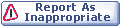

|