 Explorer caused an invalid page fault
Explorer caused an invalid page fault
Thanks Dude, I was able to fix it this weekend by running=20
scanreg/restore, but I don't know if it's a temp fix or=20
not. Now at least I can grab my stuff off the old=20
computer and not lose anything. After that I'm just gonna=20
format the hard drive and re-install windows. I'm getting=20
a new computer this week. Thanks for your help.
-Adam
-----Original Message-----
Doe it also crash when you try to boot to Safe Mode?=20
(Hold F5 or CTRL as
you boot.) If so...
Explorer & IE are basically one & the same. Therefore,=20
may as well try
this write-up, originally from a Gateway WEB site, which=20
is a temporary
reversion to an earlier version of IE...
ONE THING: Do nothing more than stated here using=20
Winfile, because, if
you move a file with it, you will lose that file's LFN=20
(Long File Name)
in the destination.
Desktop Icons and Taskbar Are Missing
Affected Products: Software, System CDs
Affected Operating Systems: Windows=AE 98 , Windows=AE 98 SE,
Windows=AE Me
ISSUE: After starting Microsoft=AE Windows=AE 98 or Windows
Me, the taskbar is missing and there are no icons. When
starting Windows, the taskbar may flash on for a brief
second and then disappear. The only display visible is the
background wallpaper and the mouse cursor. Pressing
CTRL+ALT+DELETE brings up the Close Program dialog box,
but selecting End Task on the items on the list may not
have an effect. When the computer is started into Safe
mode, the issue still occurs. Running Scanreg /Restore
does not resolve the issue.
There have been several reports that the issue occurred
when restarting the computer after receiving a dialog box
that displays "Virus/spyware found. Do you wish to
remove?" or "Do you want to install Spyware Monitor?" The
dialog box only has Yes or No selections, and selecting
either can cause the issue. There is no X to close the
dialog box, however pressing CTRL+ALT+DELETE to bring up
the Close Program dialog box lists a "Remove found
spyware?" entry, which can be end tasked.
(1) Press CTRL+ALT+DELETE, & click Shut Down.
(2) After the computer has been shut down, turn on the=20
computer. Hold
CTRL as you boot for the Startup Menu, or begin pressing=20
the F8 key in
one-second intervals. If you complete this step=20
successfully, the
Microsoft Windows Startup Menu is displayed. If no menu=20
is displayed and
Windows starts up normally, repeat this step.
(3) At the Microsoft Windows Startup Menu, use the ARROW=20
keys to select
"Command Prompt Only", and then press the ENTER key.
(4) At the command prompt, type:
EDIT C:\Windows\System.ini
Press ENTER.
(3) In the C:\Windows\SYSTEM.INI file, locate the line of=20
text under the
[boot] section that lists "Shell=3DExplorer.exe". This is=20
typically the
third line in the file.
(4) Edit the "Shell=3DExplorer.exe" line by deleting=20
the "Explorer.exe"
text and replacing it with "Winfile.exe". The line should=20
list the
following:
Shell=3DWinfile.exe
(5) To save the changes, press the ALT+F keys.
(6) A menu displays in the upper left corner of the=20
screen. Press the X
key to exit.
(7) Press ENTER to save the changes and return to the=20
command prompt.
(TAB would move you to the next button.)
(8) At the command prompt, restart the computer by=20
pressing the
CTRL+ALT+DELETE keys. Once Windows has restarted, it=20
starts into the
Windows File Manager (Winfile.exe).
(9) In the File Manager window, double-click "progra~1"=20
in the left hand
window to open the Program Files folder.
(10) Double-click "intern~1" in the left hand window to=20
open the
Internet Explorer folder.
(11) Double-click "setup" in the left hand window to open=20
the Setup
folder.
(12) In the File Manager window, double-click "Setup.exe"=20
in the right
hand window to launch Internet Explorer setup.
NOTE: If the setup folder is not available, Internet=20
Explorer has not
been updated and a previous version of Internet Explorer=20
cannot be
restored. You cannot use this method. Close "Winfile",=20
shut down, & post
back, or try the URL at the very bottom of this post,=20
which is an
over-install of IE.
(13) In the Internet Explorer 6 and Internet Tools Setup=20
window, click
OK.
(14) In the Setup Message dialog box, click Yes to=20
restore the previous
version of Internet Explorer.
(15) Internet Explorer setup removes components.
(16) In the Internet Explorer 6 and Internet Tools -=20
Restart Windows
dialog box, click Restart Windows.
When the computer is restarting, hold CTRL for the=20
Startup Menu, or
begin pressing the F8 key in one-second intervals. If you=20
complete this
step successfully, the Microsoft Windows Startup Menu is=20
displayed. If
no menu is displayed and Windows starts up normally,=20
repeat this step.
(17) At the Microsoft Windows Startup Menu, use the ARROW=20
keys to select
Command prompt only, and then press ENTER.
(18) At the command prompt, type:
EDIT C:\Windows\System.ini
Press ENTER.
(19) In the C:\Windows\SYSTEM.INI file, locate the line=20
of text under
the [boot] section that lists "Shell=3DWinfile.exe". This=20
is typically the
third line in the file.
(20) Edit the "Shell=3DWinfile.exe" line by deleting=20
the "Winfile.exe"
text and replacing it with "Explorer.exe". The line=20
should list the
following:
Shell=3DExplorer.exe
(21) To save the changes, press the ALT+F keys.
(22) A menu displays in the upper left corner of the=20
screen. Press the X
key to exit.
(23) Press ENTER to save the changes and return to the=20
command prompt.
(TAB would move you to the next button.)
(24) At the command prompt, restart the computer by=20
pressing the
CTRL+ALT+DELETE keys
(25) Windows starts to a blue screen, but will still be
accessing the hard drive for a period of time. When
finished, Windows is on the desktop with icons, but an
older version of Internet Explorer is installed. You
should update your antivirus software, and then perform
Windows Update to install a new version of Internet
Explorer again.
....snip
http://support.microsoft.com/default.aspx?scid=3Dkb;
[LN];249191
Blank Desktop or Illegal Operations Error Message After=20
You Install
Internet Explorer. This is a temporary reversion to an=20
earlier IE, IF
that option is present.
http://support.microsoft.com/?kbid=3D293174
Over-Install IE in Progman. This is an over-install of=20
IE. I have a
detailed write-up for it, if you want.
--=20
Thanks or Good Luck,
There may be humor in this post, and,
Naturally, you will not sue,
should things get worse after this,
PCR
"adam" wrote in=20
message
...
| I have a P2 with win98. I uninstall a program that was
| pushed to my computer via a web site and restarted the
| computer. Now I get the following error msg. "Explorer:
| The program has performed an illegal operation and will=20
be
| shutdown." When I click on Details I get, "Explorer
| caused an invalid page fault in module Explorer.exe=20
at ..."
| I tried Microsoft Knowledge Base Article - 191609, but=20
it
| didn't work does anyone else have any ideas? Please=20
help
.
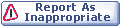

|