 _Restore folder
_Restore folder
What is wierd is that I try to go thru the troubleshooting
and disable system restore is already checked (if its
checked, why is it throwing data into the file anyway?).
I go the other way and enable it, and then reboot. When I
do that and come back in, the disable box is checked. I
did this twice and both times the box was checked upon re-
entry. Its like the computer will not let me change this
setting. When I go into the area to adjust the amount of
space devoted to restore, it is grayed out (I assume since
the computer will not let me enable system restore).
I know that I have never messed with this before in the
past. Can the temp file just be deleted (this is where
36gb resides)?
Thanks for the time.
-----Original Message-----
The _RESTORE folders shouldn't occupy more than 12% of
your C: drive (or 400MB
if the drive is 4GB). If more than that it would appear
that System Restore
is not discarding (FIFOing) older data correctly,
possibly because at some
time the system was not immediately rebooted following a
state change
(switching SR either off or on). In your case the
archive is clearly totally
bust given the size of the _RESTORE\TEMP folder perhaps
due to your having
malware from Norton installed on your PC. Personally I'm
somewhat surprised
that you aren't also reporting that you are seeing
the "Cannot upgrade file %1
from %2 %1: %2" error message each time you boot your PC.
So, my first suggestion is to reset System Resto
To reset System Resto
System | Performance | File System | Troubleshooting and
check "Disable System
Restore", Apply and IMMEDIATELY reboot. This will flush
you restore folder
and erase all checkpoints, then,
System | Performance | File System | Troubleshooting and
uncheck "Disable
System Restore", Apply and again IMMEDIATELY reboot.
This should now
automatically create a new checkpoint immediately
following the restart.
Finally adjust the space allocated to the restore folder
as explained earlier.
If this doesn't clear down the _restore archive (and it
doesn't always when
users have experienced similar problems) the next
suggestion is to boot to DOS
using a floppy and delete the entire _RESTORE folder
structure from the
a) Boot to DOS using a floppy. Do NOT choose "Minimal
Boot" from the menu
when booting from a floppy but rather choose "Start
computer with (or without)
CD-ROM support" otherwise the ATTRIB command will not be
available.
b) At the DOS A:\ prompt, type:
ATTRIB -H -S -R C:\_RESTORE
REN C:\_RESTORE OLDREST
c) Remove the floppy
d) Reboot your PC
e) Delete the folder C:\OLDREST
f) Check that an automatic system restore checkpoint was
created.
g) Finally adjust the space allocated to the restore
folder:
Finally you may want to give system restore the once over
by carrying out the
following quick test.
a) Create a shortcut on your desktop to a file.
b) Create a manual checkpoint
c) Delete the shortcut
d) Restore you PC to the checkpoint you created.
Was the shortcut restored? Did you see any error
messages?
--
Mike Maltby MS-MVP
Erin wrote:
Am having issues with my hard drive space. I have a
60gb
hard drive and 40+gb is in this hidden _Restore folder.
Over 36gb is in the temp folder. What is this temp
folder
and can I delete it? It has a bunch of .cpy files from
years ago. A second question is if I have devoted only
400mb to my _restore file, how can it get to 40gb?
Thanks
to anyone whom can help.
Erin
.
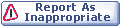

|